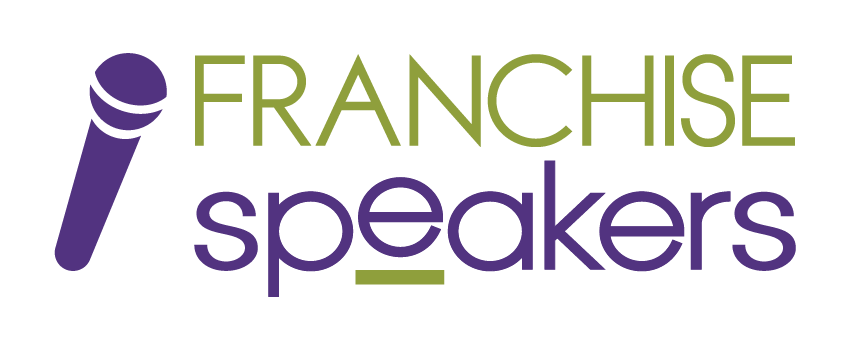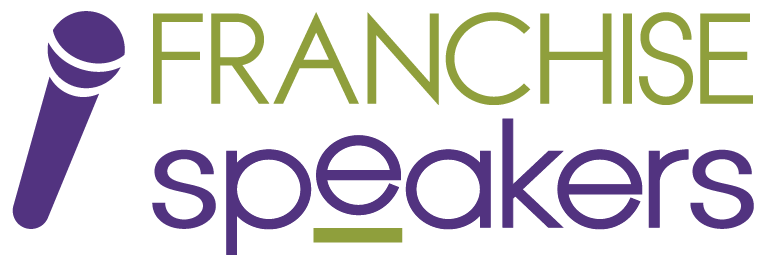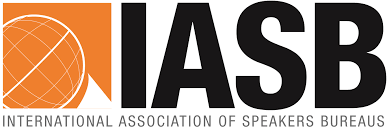As a 100% remote company, we have always relied heavily on Zoom to communicate and we understand that this new way of doing business can be challenging! As we continue to navigate this new world, I thought it may be helpful to share some of our favorite Zoom hacks.
1) Quick Invite
When you’re in a meeting, type Alt+I (Mac: ⌘Cmd+I) to open the Invite window.
From the Email tab, copy the URL, and send it to anyone who you want to invite to the meeting– or click on Contacts to directly invite a colleague if they’re on your contact list!
2) Record Meeting
Recording is a tremendously useful feature in Zoom.
Just type Alt+R (Mac: ⌘Cmd+Shift+R) to start recording any meeting.
Type Alt+P (Mac: ⌘Cmd+Shift+P) to pause/resume recording.
3) Share Screen
Screen sharing is one of the key features that Zoom does better than any other video conferencing platform we tried.
To start a screen share, type Alt+Shift+S (Mac: ⌘Cmd+Shift+S).
To pause/resume a screen share, type Alt+T (Mac: ⌘Cmd+Shift+T).
4) Mute Audio/ Turn Off Video
Use Alt+A (Mac: ⌘Cmd+Shift+A) to mute/unmute your audio.
We know other teams also include more than just three people on a call. So, to mute everyone on the call at once, the meeting host can hit Alt+M (Mac: ⌘Cmd+Shift+M).
To quickly turn video off/on, hit Alt+V (Mac: ⌘Cmd+Shift+V).
5) Display Names
This is less important when you’re chatting with people you know well, but if you use Zoom to do a lot of sales calls, then this setting will ensure you never accidentally forget the name of the person you’re talking to!
Go to Settings > Video and check “Always display participant’s name on their videos.”
6) Enable Shortcuts Outside of Zoom
With this setting, you can use your Zoom keyboard shortcuts even when you’re in another window.
All you have to do to turn it on is go to Settings > Keyboard Shortcuts and select “Enable Global Shortcut.”
7) Touch Up My Appearance
This is more in the realm of “fun” than “useful”, but I have to admit… I kind of love that they have it as a feature!
In Settings > Video, check “Touch up my appearance,” and Zoom will soften the focus on your camera, theoretically minimizing any issues with your skin. Looking for more Zoom tips and tricks? Check out our sources here!